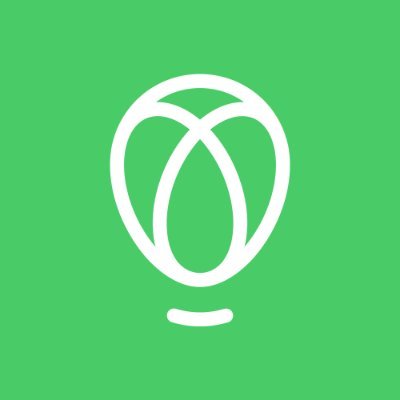How and Where to Buy Golem (GNT) – Detailed Guide
- What is GNT?
- Step 1: Register on Fiat-to-Crypto Exchange
- Step 2: Buy BTC with fiat money
- Step 3: Transfer BTC to an Altcoin Exchange
- Step 4: Deposit BTC to exchange
- Step 5: Trade GNT
- Last Step: Store GNT securely in hardware wallets
- Other useful tools for trading GNT
- Frequently Asked Questions
- Latest News for GNT
- GNT Price Prediction and Price Movement
What is GNT?
To find out even more about this project, check out our deep dive of Golem Network Token.
What Is Golem (GLM)?
On April 28th 2016 the Golem Project was announced, led by Golem Factory. The network launched on mainnet on April 10, 2018. The Golem Network is a decentralized computation network, a new way of distributing redundant computing power to those who are in need of it, on-demand. It creates a peer-to-peer network where users join on an equal basis to buy and sell computation, splitting up complicated tasks into smaller subtasks in the network. In Golem there’s no central authority and no user is more or less important than another.
GNT or Golem Network Token is needed to pay for computations on the network and is the currency that drives our marketplace. As a Requestor, you set a bid for an amount of GNT you are willing to pay to have your task completed. As a Provider, you earn GNT by computing tasks for Requestors. You can set your minimum and maximum price thresholds in your settings.
Golem tools include:
- Golem SDKs which includes Requestors and Providers tutorials
- Execution Environments (eg. Wasm, VM, SGX stack)
- Python, JavaScript and Rust API
- Awesome Golem, a community-curated list of resources, links, projects, tools and applications on Golem!
How Many GNT / GLM Coins Are There in Circulation?
On November 11th, 2016, the GNT token sale started and finished. The token sale reached the maximum cap in 29 minutes with 1 billion GNT tokens created and distributed. 82% of the GNT went to token sale participants, 12% to the operating company, and 6% to Golem’s founders. On November 19th, 2020, the GNT token began a migration to the new token GLM where individuals holding GNT were able to burn their old GNT tokens and receive the new GLM 1:1. It will always be possible to migrate GNT to GLM 1:1.
How did the Golem Network begin?
Golem Factory was founded in Switzerland in 2016 by Julian Zawistowski, Andrzej Regulski, Piotr Janiuk, Aleksandra Skrzypczak
The idea for Golem Network was first presented during DevCon 0 in November 2014. The decentralized platform is intended to be the first proxy-free and censorship-resistant environment for computer-intensive projects around the world. After introducing this concept at DevCon 0, the team worked tirelessly towards developing the Golem Network, launching a public crowdfunding event on November 11, 2016.
In 2019, based on their collective learnings, the team realized that they needed a completely new architecture in order to build a more overarching platform for generalized distributed compute. This ultimately resulted in a new better architecture and a new building approach designed to provide users with limitless possibilities when it comes to creating on top of Golem.
Over the course of 2020, the Golem Network team has been tasked with building a completely new protocol, architecture and codebase.
Where Can I Buy Golem Network tokens (GLM)?
GLM is available for trading on a growing number of exchanges, with cryptocurrency and stablecoin pairs currently available.
Binance offers the largest number of pairs as of October 2020, while Huobi Global also offers Bitcoin (BTC), Ethereum (ETH) and Tether (USDT) options.
New to cryptocurrency? Read CoinMarketCap’s easy guide to buying Bitcoin or any other token.
GNT was first tradable on 18th Nov, 2016. It has a total supply of 1,000,000,000. As of right now GNT has a market capitalization of USD $unknown. The current price of GNT is $0.122 and is ranked 82 out of the top 100 cryptocurrencies on Coinmarketcap and has recently surged 27.68 percent at the time of writing.
GNT has been listed on a number of crypto exchanges, unlike other main cryptocurrencies, it cannot be directly purchased with fiats money. However, You can still easily buy this coin by first buying Bitcoin from any fiat-to-crypto exchanges and then transfer to the exchange that offers to trade this coin, in this guide article we will walk you through in detail the steps to buy GNT.
Step 1: Register on Fiat-to-Crypto Exchange
You will have to first buy one of the major cryptocurrencies, in this case, Bitcoin (BTC). In this article we will walk you through in details two of the most commonly-used fiat-to-crypto exchanges, Uphold.com and Coinbase. Both exchanges have their own fee policies and other features that we will go through in detail. It is recommended that you try both of them and figure out the one that suits you best.
Select Fiat-to-Crypto Exchange for details:
- UpHold
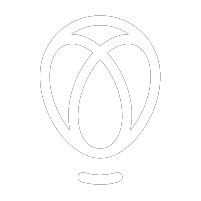
Being one of the most popular and convenient fiat-to-crypto exchanges, UpHold has the following advantages:
- Easy to buy and trade among multiple assets, more than 50 and still adding
- Currently more than 7M users worldwide
- You can apply for UpHold Debit card where you can spend the crypto assets on your account like a normal debit card! (US only but will be in the UK later)
- Easy to use mobile app where you can withdraw fund to a bank or any other altcoin exchanges easily
- No hidden fees and any other account fees
- There are limited buy/sell orders for more advanced users
- You can easily set up recurring deposits for Dollar Cost Averaging (DCA) if you intend to hold cryptos long term
- USDT, which is one of the most popular USD-backed stablecoins (basically a crypto that is backed by real fiat money so they are less volatile and can be treated almost as the fiat money it's pegged with) is available, this is more convenient if the altcoin you intend to buy has only USDT trading pairs on the altcoin exchange so you don't have to go through another currency conversion while you buy the altcoin.
Type your email and click 'Next'. Make sure you provide your real name as UpHold will need it for account and identity verification. Choose a strong password so that your account isn't vulnerable to hackers.
You will receive a confirmation email. Open it and click on the link within. You will then be required to provide a valid mobile number to set up two-factor authentication (2FA), it is an extra layer to the security of your account and it is highly recommended that you keep this feature turned on.
Follow the next step to finish your identity verification. These steps are a bit daunting especially when you are waiting to buy an asset but just like any other financial institutions, UpHold is regulated in most countries such as the US, the UK and the EU. You can take this as a trade-off to using a trusted platform to make your first crypto purchase. Good news is that the whole so-called Know-Your-Customers (KYC) process is now fully automated and it shouldn't take more than 15 minutes to finish.
Step 2: Buy BTC with fiat money
Once you finished the KYC process. You will be asked to add a payment method. Here you can either choose to provide a credit/debit card or use a bank transfer. You may be charged higher fees depending on your credit card company and the volatile prices when using cards but you will also make an instant purchase. While a bank transfer will be cheaper but slower, depending on the country of your residence, some countries will offer instant cash deposit with low fees.
Now you are all set, on the 'Transact' screen under the 'From' field, select your fiat currency, and then on the 'To' field choose Bitcoin, click preview to review your transaction and the click confirm if everything looks good... and congrats! You've just made your first crypto purchase.
Step 3: Transfer BTC to an Altcoin Exchange
Select altcoin exchanges:
- Gate.io
- BitMart
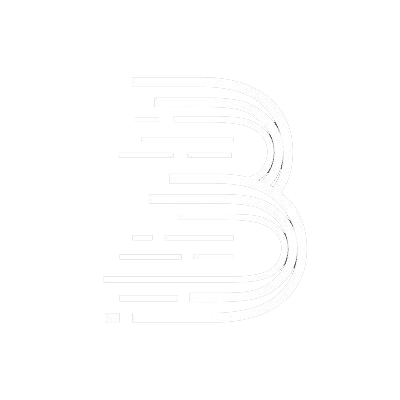
- Huobi
- OKEx
- Binance
- Poloniex
- Bitfinex
- Bittrex

- Mercatox
- P2PB2B
- YoBit
But we are not done yet, since GNT is an altcoin we need to transfer our BTC to an exchange that GNT can be traded, here we will use Gate.io as our exchange. Gate.io is a popular exchange to trade altcoins and it has a large number of tradable altcoins pairs. Use the link below to register your new account.
Gate.io is an American cryptocurrency exchange that launched 2017. As the exchange is American, US-investors can of course trade here and we recommend US traders to sign up on this exchange. The exchange is available both in English and Chinese (the latter being very helpful for Chinese investors). Gate.io’s main selling factor is their wide selection of trading pairs. You can find most of the new altcoins here. Gate.io also demonstrates an impressive trading volume. It is almost every day one of the top 20 exchanges with the highest trading volume. The trading volume amounts to approx. USD 100 million on a daily basis. The top 10 trading pairs on Gate.io in terms of trading volume usually have USDT (Tether) as one part of the pair. So, to summarize the foregoing, Gate.io’s vast number of trading pairs and its extraordinary liquidity are both very impressive aspects of this exchange.
After going through a similar process as we've done before with UpHold, you will be advised to set up 2FA authentication as well, finish it as it adds extra security to your account.
Step 4: Deposit BTC to exchange
Depends on the policies of the exchange you might be required to go through another KYC process, this should usually take you from 30 minutes to possibly a few days maximum. Though the process should be straight-forward and easy to follow. Once you're done with it you should have full access to your exchange wallet.
If this is your first time making a crypto deposit, the screen here may look a bit scary. But don't worry, it's basically simpler than making a bank transfer. At the box on the right, you will see a string of random numbers saying 'BTC address', this is a unique public address of your BTC wallet at Gate.io and you can receive BTC by giving this address to the person to send you the funds. Since we are now transferring our previously bought BTC on UpHold to this wallet, click on 'Copy Address' or right-click on the full address and click copy to grab this address to your clipboard.
Now head back to UpHold, go to the Transact screen and click on BTC on the "From" field, choose the amount you wan to send and on the "To" field choose BTC under "Crypto Network", then click "Preview withdraw".
On the next screen, paste the wallet address from your clipboard, for security consideration you should always check if both addresses are matching. It is known that there are certain computer malware that would alter the content in your clipboard into another wallet address and you will be essentially sending funds to another person.
After reviewing, click 'Confirm' to proceed, you should receive a confirmation email instantly, click on the confirmation link in the email and your coins are on the way to Gate.io!
Now go back to Gate.io and head to your exchange wallets, don't worry if you haven't seen your deposit here. It is probably still being verified in the blockchain network and it should take a few minutes for your coins to arrive. Depending on the network traffic condition of the Bitcoin network, during busy times it may take even longer.
You should receive a confirmation notification from Gate.io once your BTC has arrived. And you are now finally ready to purchase GNT!
Step 5: Trade GNT
Go back to Gate.io, then go to 'Exchange'. Boom! What a view! The constantly flicking figures might be a bit scary, but relax, let's get our heads around this.
In the right column there is a search bar, now make sure "BTC" is selected as we are trading BTC to altcoin pair. Click on it and type in "GNT", you should see GNT/BTC, select that pair and you should see a price chart of GNT/BTC in the middle of the page.
Below there is a box with a green button that says "Buy GNT", inside of the box, choose the "Market" tab here as that is the most straight-forward type of buying orders. You can either type in your amount or choose what portion of your deposit you would like to spend on buying, by clicking on the percentage buttons. When you have confirmed everything, click "Buy GNT". Voila! You have finally bought GNT!
But we are not done yet, since GNT is an altcoin we need to transfer our BTC to an exchange that GNT can be traded, here we will use BitMart as our exchange. BitMart is a popular exchange to trade altcoins and it has a large number of tradable altcoins pairs. Use the link below to register your new account.
BitMart is a crypto exchange from the Cayman Islands. It became available to the public in March 2018. BitMart has a truly impressive liquidity. At the time of the last update of this review (20 March 2020, right in the middle of the crisis with COVID-19), BitMart’s 24 hour trading volume was USD 1.8 billion. This amount placed BitMart on place no. 24 on Coinmarketcap’s the list of exchanges with the highest 24 hour trading volumes. Needless to say, if you start trading here, you will not have to worry about the order book being thin. Many exchanges does not allow investors from USA as customers. As far as we can tell, BitMart is not one of those exchanges. Any US-investors interested in trading here should in any event form their own opinion on any issues arising from their citizenship or residency.
After going through a similar process as we've done before with UpHold, you will be advised to set up 2FA authentication as well, finish it as it adds extra security to your account.
Step 4: Deposit BTC to exchange
Depends on the policies of the exchange you might be required to go through another KYC process, this should usually take you from 30 minutes to possibly a few days maximum. Though the process should be straight-forward and easy to follow. Once you're done with it you should have full access to your exchange wallet.
If this is your first time making a crypto deposit, the screen here may look a bit scary. But don't worry, it's basically simpler than making a bank transfer. At the box on the right, you will see a string of random numbers saying 'BTC address', this is a unique public address of your BTC wallet at BitMart and you can receive BTC by giving this address to the person to send you the funds. Since we are now transferring our previously bought BTC on UpHold to this wallet, click on 'Copy Address' or right-click on the full address and click copy to grab this address to your clipboard.
Now head back to UpHold, go to the Transact screen and click on BTC on the "From" field, choose the amount you wan to send and on the "To" field choose BTC under "Crypto Network", then click "Preview withdraw".
On the next screen, paste the wallet address from your clipboard, for security consideration you should always check if both addresses are matching. It is known that there are certain computer malware that would alter the content in your clipboard into another wallet address and you will be essentially sending funds to another person.
After reviewing, click 'Confirm' to proceed, you should receive a confirmation email instantly, click on the confirmation link in the email and your coins are on the way to BitMart!
Now go back to BitMart and head to your exchange wallets, don't worry if you haven't seen your deposit here. It is probably still being verified in the blockchain network and it should take a few minutes for your coins to arrive. Depending on the network traffic condition of the Bitcoin network, during busy times it may take even longer.
You should receive a confirmation notification from BitMart once your BTC has arrived. And you are now finally ready to purchase GNT!
Step 5: Trade GNT
Go back to BitMart, then go to 'Exchange'. Boom! What a view! The constantly flicking figures might be a bit scary, but relax, let's get our heads around this.
In the right column there is a search bar, now make sure "BTC" is selected as we are trading BTC to altcoin pair. Click on it and type in "GNT", you should see GNT/BTC, select that pair and you should see a price chart of GNT/BTC in the middle of the page.
Below there is a box with a green button that says "Buy GNT", inside of the box, choose the "Market" tab here as that is the most straight-forward type of buying orders. You can either type in your amount or choose what portion of your deposit you would like to spend on buying, by clicking on the percentage buttons. When you have confirmed everything, click "Buy GNT". Voila! You have finally bought GNT!
But we are not done yet, since GNT is an altcoin we need to transfer our BTC to an exchange that GNT can be traded, here we will use Huobi as our exchange. Huobi is a popular exchange to trade altcoins and it has a large number of tradable altcoins pairs. Use the link below to register your new account.
Huobi is originally a Chinese crypto exchange. From what it seems, it has now registered in the Seychelles. This exchange is one of the six exchanges from the Seychelles. The liquidity at Huobi is impressive. The liquidity, together with its customer support that is open 24 hours a day 365 days a year and good security. If you sign up to Huobi using our link below, you will receive a series of welcome bonuses, as follows: 1. USDT 10 when you have registered and verified your profile, 2. USDT 50 when you have deposited/bought 100 USDT worth of tokens via Huobi OTC, and 3. A chance of up to USDT 60 when you have completed a minimum of 100 USDT worth of crypto-to-crypto trading. Huobi does not allow US-investors on its exchange.
After going through a similar process as we've done before with UpHold, you will be advised to set up 2FA authentication as well, finish it as it adds extra security to your account.
Step 4: Deposit BTC to exchange
Depends on the policies of the exchange you might be required to go through another KYC process, this should usually take you from 30 minutes to possibly a few days maximum. Though the process should be straight-forward and easy to follow. Once you're done with it you should have full access to your exchange wallet.
If this is your first time making a crypto deposit, the screen here may look a bit scary. But don't worry, it's basically simpler than making a bank transfer. At the box on the right, you will see a string of random numbers saying 'BTC address', this is a unique public address of your BTC wallet at Huobi and you can receive BTC by giving this address to the person to send you the funds. Since we are now transferring our previously bought BTC on UpHold to this wallet, click on 'Copy Address' or right-click on the full address and click copy to grab this address to your clipboard.
Now head back to UpHold, go to the Transact screen and click on BTC on the "From" field, choose the amount you wan to send and on the "To" field choose BTC under "Crypto Network", then click "Preview withdraw".
On the next screen, paste the wallet address from your clipboard, for security consideration you should always check if both addresses are matching. It is known that there are certain computer malware that would alter the content in your clipboard into another wallet address and you will be essentially sending funds to another person.
After reviewing, click 'Confirm' to proceed, you should receive a confirmation email instantly, click on the confirmation link in the email and your coins are on the way to Huobi!
Now go back to Huobi and head to your exchange wallets, don't worry if you haven't seen your deposit here. It is probably still being verified in the blockchain network and it should take a few minutes for your coins to arrive. Depending on the network traffic condition of the Bitcoin network, during busy times it may take even longer.
You should receive a confirmation notification from Huobi once your BTC has arrived. And you are now finally ready to purchase GNT!
Step 5: Trade GNT
Go back to Huobi, then go to 'Exchange'. Boom! What a view! The constantly flicking figures might be a bit scary, but relax, let's get our heads around this.
In the right column there is a search bar, now make sure "BTC" is selected as we are trading BTC to altcoin pair. Click on it and type in "GNT", you should see GNT/BTC, select that pair and you should see a price chart of GNT/BTC in the middle of the page.
Below there is a box with a green button that says "Buy GNT", inside of the box, choose the "Market" tab here as that is the most straight-forward type of buying orders. You can either type in your amount or choose what portion of your deposit you would like to spend on buying, by clicking on the percentage buttons. When you have confirmed everything, click "Buy GNT". Voila! You have finally bought GNT!
But we are not done yet, since GNT is an altcoin we need to transfer our BTC to an exchange that GNT can be traded, here we will use OKEx as our exchange. OKEx is a popular exchange to trade altcoins and it has a large number of tradable altcoins pairs. Use the link below to register your new account.
OKEx is a crypto exchange that was previously based in Hong Kong. According to info provided directly from the exchange to us, it is now based in Malta. Malta is together with Estonia and Gibraltar one of the few countries in Europe that has clear license requirements for crypto exchanges. When Malta issued license requirements for crypto exchanges, a lot of exchanges from other parts of the world actually relocated to Malta. US-investors may not trade on this exchange. So if you are a US-investor and want to trade at OKEx, you’ll have to reconsider your choice of trading venue and choose one of the other top crypto exchanges.
After going through a similar process as we've done before with UpHold, you will be advised to set up 2FA authentication as well, finish it as it adds extra security to your account.
Step 4: Deposit BTC to exchange
Depends on the policies of the exchange you might be required to go through another KYC process, this should usually take you from 30 minutes to possibly a few days maximum. Though the process should be straight-forward and easy to follow. Once you're done with it you should have full access to your exchange wallet.
If this is your first time making a crypto deposit, the screen here may look a bit scary. But don't worry, it's basically simpler than making a bank transfer. At the box on the right, you will see a string of random numbers saying 'BTC address', this is a unique public address of your BTC wallet at OKEx and you can receive BTC by giving this address to the person to send you the funds. Since we are now transferring our previously bought BTC on UpHold to this wallet, click on 'Copy Address' or right-click on the full address and click copy to grab this address to your clipboard.
Now head back to UpHold, go to the Transact screen and click on BTC on the "From" field, choose the amount you wan to send and on the "To" field choose BTC under "Crypto Network", then click "Preview withdraw".
On the next screen, paste the wallet address from your clipboard, for security consideration you should always check if both addresses are matching. It is known that there are certain computer malware that would alter the content in your clipboard into another wallet address and you will be essentially sending funds to another person.
After reviewing, click 'Confirm' to proceed, you should receive a confirmation email instantly, click on the confirmation link in the email and your coins are on the way to OKEx!
Now go back to OKEx and head to your exchange wallets, don't worry if you haven't seen your deposit here. It is probably still being verified in the blockchain network and it should take a few minutes for your coins to arrive. Depending on the network traffic condition of the Bitcoin network, during busy times it may take even longer.
You should receive a confirmation notification from OKEx once your BTC has arrived. And you are now finally ready to purchase GNT!
Step 5: Trade GNT
Go back to OKEx, then go to 'Exchange'. Boom! What a view! The constantly flicking figures might be a bit scary, but relax, let's get our heads around this.
In the right column there is a search bar, now make sure "BTC" is selected as we are trading BTC to altcoin pair. Click on it and type in "GNT", you should see GNT/BTC, select that pair and you should see a price chart of GNT/BTC in the middle of the page.
Below there is a box with a green button that says "Buy GNT", inside of the box, choose the "Market" tab here as that is the most straight-forward type of buying orders. You can either type in your amount or choose what portion of your deposit you would like to spend on buying, by clicking on the percentage buttons. When you have confirmed everything, click "Buy GNT". Voila! You have finally bought GNT!
But we are not done yet, since GNT is an altcoin we need to transfer our BTC to an exchange that GNT can be traded, here we will use Binance as our exchange. Binance is a popular exchange to trade altcoins and it has a large number of tradable altcoins pairs. Use the link below to register your new account.
Binance is a popular cryptocurrency exchange which was started in China but then moved their headquarters to the crypto-friendly Island of Malta in the EU. Binance is popular for its crypto to crypto exchange services. Binance exploded onto the scene in the mania of 2017 and has since gone on to become the top crypto exchange in the world. Unfortunately, Binance does not allow US investors so we recommend you to sign up on other exchanges we recommend on this page.
After going through a similar process as we've done before with UpHold, you will be advised to set up 2FA authentication as well, finish it as it adds extra security to your account.
Step 4: Deposit BTC to exchange
Depends on the policies of the exchange you might be required to go through another KYC process, this should usually take you from 30 minutes to possibly a few days maximum. Though the process should be straight-forward and easy to follow. Once you're done with it you should have full access to your exchange wallet.
If this is your first time making a crypto deposit, the screen here may look a bit scary. But don't worry, it's basically simpler than making a bank transfer. At the box on the right, you will see a string of random numbers saying 'BTC address', this is a unique public address of your BTC wallet at Binance and you can receive BTC by giving this address to the person to send you the funds. Since we are now transferring our previously bought BTC on UpHold to this wallet, click on 'Copy Address' or right-click on the full address and click copy to grab this address to your clipboard.
Now head back to UpHold, go to the Transact screen and click on BTC on the "From" field, choose the amount you wan to send and on the "To" field choose BTC under "Crypto Network", then click "Preview withdraw".
On the next screen, paste the wallet address from your clipboard, for security consideration you should always check if both addresses are matching. It is known that there are certain computer malware that would alter the content in your clipboard into another wallet address and you will be essentially sending funds to another person.
After reviewing, click 'Confirm' to proceed, you should receive a confirmation email instantly, click on the confirmation link in the email and your coins are on the way to Binance!
Now go back to Binance and head to your exchange wallets, don't worry if you haven't seen your deposit here. It is probably still being verified in the blockchain network and it should take a few minutes for your coins to arrive. Depending on the network traffic condition of the Bitcoin network, during busy times it may take even longer.
You should receive a confirmation notification from Binance once your BTC has arrived. And you are now finally ready to purchase GNT!
Step 5: Trade GNT
Go back to Binance, then go to 'Exchange'. Boom! What a view! The constantly flicking figures might be a bit scary, but relax, let's get our heads around this.
In the right column there is a search bar, now make sure "BTC" is selected as we are trading BTC to altcoin pair. Click on it and type in "GNT", you should see GNT/BTC, select that pair and you should see a price chart of GNT/BTC in the middle of the page.
Below there is a box with a green button that says "Buy GNT", inside of the box, choose the "Market" tab here as that is the most straight-forward type of buying orders. You can either type in your amount or choose what portion of your deposit you would like to spend on buying, by clicking on the percentage buttons. When you have confirmed everything, click "Buy GNT". Voila! You have finally bought GNT!
But we are not done yet, since GNT is an altcoin we need to transfer our BTC to an exchange that GNT can be traded, here we will use Poloniex as our exchange. Poloniex is a popular exchange to trade altcoins and it has a large number of tradable altcoins pairs. Use the link below to register your new account.
Poloniex is a centralized cryptocurrency exchange for both experienced and amateur cryptocurrency traders. It offers a range of crypto markets, advanced trade types, as well as margin trading and crypto lending, which makes it a convenient place for traders from all walks of life. Poloniex is a good and very popular exchange that offers very low trading fees, good customer support, easy registration process, multiple cryptocurrencies, and has other amazing features. As Poloniex is a US cryptocurrency exchange, US-investors may of course trade there. But US-investors should in any event do their own independent assessment of any problems arising from their state residency. In particular, investors from the state of New York are often restricted from trading at many cryptocurrency exchanges.
After going through a similar process as we've done before with UpHold, you will be advised to set up 2FA authentication as well, finish it as it adds extra security to your account.
Step 4: Deposit BTC to exchange
Depends on the policies of the exchange you might be required to go through another KYC process, this should usually take you from 30 minutes to possibly a few days maximum. Though the process should be straight-forward and easy to follow. Once you're done with it you should have full access to your exchange wallet.
If this is your first time making a crypto deposit, the screen here may look a bit scary. But don't worry, it's basically simpler than making a bank transfer. At the box on the right, you will see a string of random numbers saying 'BTC address', this is a unique public address of your BTC wallet at Poloniex and you can receive BTC by giving this address to the person to send you the funds. Since we are now transferring our previously bought BTC on UpHold to this wallet, click on 'Copy Address' or right-click on the full address and click copy to grab this address to your clipboard.
Now head back to UpHold, go to the Transact screen and click on BTC on the "From" field, choose the amount you wan to send and on the "To" field choose BTC under "Crypto Network", then click "Preview withdraw".
On the next screen, paste the wallet address from your clipboard, for security consideration you should always check if both addresses are matching. It is known that there are certain computer malware that would alter the content in your clipboard into another wallet address and you will be essentially sending funds to another person.
After reviewing, click 'Confirm' to proceed, you should receive a confirmation email instantly, click on the confirmation link in the email and your coins are on the way to Poloniex!
Now go back to Poloniex and head to your exchange wallets, don't worry if you haven't seen your deposit here. It is probably still being verified in the blockchain network and it should take a few minutes for your coins to arrive. Depending on the network traffic condition of the Bitcoin network, during busy times it may take even longer.
You should receive a confirmation notification from Poloniex once your BTC has arrived. And you are now finally ready to purchase GNT!
Step 5: Trade GNT
Go back to Poloniex, then go to 'Exchange'. Boom! What a view! The constantly flicking figures might be a bit scary, but relax, let's get our heads around this.
In the right column there is a search bar, now make sure "BTC" is selected as we are trading BTC to altcoin pair. Click on it and type in "GNT", you should see GNT/BTC, select that pair and you should see a price chart of GNT/BTC in the middle of the page.
Below there is a box with a green button that says "Buy GNT", inside of the box, choose the "Market" tab here as that is the most straight-forward type of buying orders. You can either type in your amount or choose what portion of your deposit you would like to spend on buying, by clicking on the percentage buttons. When you have confirmed everything, click "Buy GNT". Voila! You have finally bought GNT!
But we are not done yet, since GNT is an altcoin we need to transfer our BTC to an exchange that GNT can be traded, here we will use Bitfinex as our exchange. Bitfinex is a popular exchange to trade altcoins and it has a large number of tradable altcoins pairs. Use the link below to register your new account.
Bitfinex is a centralized cryptocurrency exchange located in British Virgin Islands. There are 150+ coins and 310+ trading pairs on the exchange. Bitfinex is an advanced, veteran cryptocurrency exchange with a haunted past of hacks and allegations. The exchange is well suited for advanced traders and also supplies the option for margin trading and lending. Bitfinex does not accept US customers.Unfortunately for US-investors, this exchange prohibits US-investors from trading on its exchange. So if you are a US-investor and wants to trade here, you’ll have to consider one of the other top crypto exchanges we recommend here instead.
After going through a similar process as we've done before with UpHold, you will be advised to set up 2FA authentication as well, finish it as it adds extra security to your account.
Step 4: Deposit BTC to exchange
Depends on the policies of the exchange you might be required to go through another KYC process, this should usually take you from 30 minutes to possibly a few days maximum. Though the process should be straight-forward and easy to follow. Once you're done with it you should have full access to your exchange wallet.
If this is your first time making a crypto deposit, the screen here may look a bit scary. But don't worry, it's basically simpler than making a bank transfer. At the box on the right, you will see a string of random numbers saying 'BTC address', this is a unique public address of your BTC wallet at Bitfinex and you can receive BTC by giving this address to the person to send you the funds. Since we are now transferring our previously bought BTC on UpHold to this wallet, click on 'Copy Address' or right-click on the full address and click copy to grab this address to your clipboard.
Now head back to UpHold, go to the Transact screen and click on BTC on the "From" field, choose the amount you wan to send and on the "To" field choose BTC under "Crypto Network", then click "Preview withdraw".
On the next screen, paste the wallet address from your clipboard, for security consideration you should always check if both addresses are matching. It is known that there are certain computer malware that would alter the content in your clipboard into another wallet address and you will be essentially sending funds to another person.
After reviewing, click 'Confirm' to proceed, you should receive a confirmation email instantly, click on the confirmation link in the email and your coins are on the way to Bitfinex!
Now go back to Bitfinex and head to your exchange wallets, don't worry if you haven't seen your deposit here. It is probably still being verified in the blockchain network and it should take a few minutes for your coins to arrive. Depending on the network traffic condition of the Bitcoin network, during busy times it may take even longer.
You should receive a confirmation notification from Bitfinex once your BTC has arrived. And you are now finally ready to purchase GNT!
Step 5: Trade GNT
Go back to Bitfinex, then go to 'Exchange'. Boom! What a view! The constantly flicking figures might be a bit scary, but relax, let's get our heads around this.
In the right column there is a search bar, now make sure "BTC" is selected as we are trading BTC to altcoin pair. Click on it and type in "GNT", you should see GNT/BTC, select that pair and you should see a price chart of GNT/BTC in the middle of the page.
Below there is a box with a green button that says "Buy GNT", inside of the box, choose the "Market" tab here as that is the most straight-forward type of buying orders. You can either type in your amount or choose what portion of your deposit you would like to spend on buying, by clicking on the percentage buttons. When you have confirmed everything, click "Buy GNT". Voila! You have finally bought GNT!
But we are not done yet, since GNT is an altcoin we need to transfer our BTC to an exchange that GNT can be traded, here we will use Bittrex as our exchange. Bittrex is a popular exchange to trade altcoins and it has a large number of tradable altcoins pairs. Use the link below to register your new account.
Bittrex is an exchange based in Seattle that started off its operations in February 2014. There were a lot fewer exchanges out there then than there is today. Bittrex still sees itself a global leader in the revolution of blockchain revolution. They refer to its platform as a platform for people who require “lightning-fast” trade execution, secure digital wallets and leading industry practices. Bittrex also work as a “Blockchain Incubator”, meaning that they – in order to promote global innovation in the business – work with teams globally to help new tokens that have the potential to transform the way goods, services and operations are managed in the world. Bittrex is one of the more known exchanges in the USA. As they are based in the USA, they also permit US-investors from most states. America is in many ways the ruler of crypto right now. It has a very large number of platforms and a large part of the everyday crypto trading occurs on American exchanges or on other exchanges but involving American traders.
After going through a similar process as we've done before with UpHold, you will be advised to set up 2FA authentication as well, finish it as it adds extra security to your account.
Step 4: Deposit BTC to exchange
Depends on the policies of the exchange you might be required to go through another KYC process, this should usually take you from 30 minutes to possibly a few days maximum. Though the process should be straight-forward and easy to follow. Once you're done with it you should have full access to your exchange wallet.
If this is your first time making a crypto deposit, the screen here may look a bit scary. But don't worry, it's basically simpler than making a bank transfer. At the box on the right, you will see a string of random numbers saying 'BTC address', this is a unique public address of your BTC wallet at Bittrex and you can receive BTC by giving this address to the person to send you the funds. Since we are now transferring our previously bought BTC on UpHold to this wallet, click on 'Copy Address' or right-click on the full address and click copy to grab this address to your clipboard.
Now head back to UpHold, go to the Transact screen and click on BTC on the "From" field, choose the amount you wan to send and on the "To" field choose BTC under "Crypto Network", then click "Preview withdraw".
On the next screen, paste the wallet address from your clipboard, for security consideration you should always check if both addresses are matching. It is known that there are certain computer malware that would alter the content in your clipboard into another wallet address and you will be essentially sending funds to another person.
After reviewing, click 'Confirm' to proceed, you should receive a confirmation email instantly, click on the confirmation link in the email and your coins are on the way to Bittrex!
Now go back to Bittrex and head to your exchange wallets, don't worry if you haven't seen your deposit here. It is probably still being verified in the blockchain network and it should take a few minutes for your coins to arrive. Depending on the network traffic condition of the Bitcoin network, during busy times it may take even longer.
You should receive a confirmation notification from Bittrex once your BTC has arrived. And you are now finally ready to purchase GNT!
Step 5: Trade GNT
Go back to Bittrex, then go to 'Exchange'. Boom! What a view! The constantly flicking figures might be a bit scary, but relax, let's get our heads around this.
In the right column there is a search bar, now make sure "BTC" is selected as we are trading BTC to altcoin pair. Click on it and type in "GNT", you should see GNT/BTC, select that pair and you should see a price chart of GNT/BTC in the middle of the page.
Below there is a box with a green button that says "Buy GNT", inside of the box, choose the "Market" tab here as that is the most straight-forward type of buying orders. You can either type in your amount or choose what portion of your deposit you would like to spend on buying, by clicking on the percentage buttons. When you have confirmed everything, click "Buy GNT". Voila! You have finally bought GNT!
But we are not done yet, since GNT is an altcoin we need to transfer our BTC to an exchange that GNT can be traded, here we will use Mercatox as our exchange. Mercatox is a popular exchange to trade altcoins and it has a large number of tradable altcoins pairs. Use the link below to register your new account.
Mercatox itself states that it is a “modern service for accessing e-currency and cryptocurrency exchange markets” and furthermore that it is a “convenient and advantageous platform for trade, exchange of various currencies, which can be used by both experienced traders as well as beginners.” We agree with that statement based on our impressions of Mercatox. Mercatox does not list US investors as prohibited, but US investors must make their own independent assessment of any issues arising from their residency or citizenship.
After going through a similar process as we've done before with UpHold, you will be advised to set up 2FA authentication as well, finish it as it adds extra security to your account.
Step 4: Deposit BTC to exchange
Depends on the policies of the exchange you might be required to go through another KYC process, this should usually take you from 30 minutes to possibly a few days maximum. Though the process should be straight-forward and easy to follow. Once you're done with it you should have full access to your exchange wallet.
If this is your first time making a crypto deposit, the screen here may look a bit scary. But don't worry, it's basically simpler than making a bank transfer. At the box on the right, you will see a string of random numbers saying 'BTC address', this is a unique public address of your BTC wallet at Mercatox and you can receive BTC by giving this address to the person to send you the funds. Since we are now transferring our previously bought BTC on UpHold to this wallet, click on 'Copy Address' or right-click on the full address and click copy to grab this address to your clipboard.
Now head back to UpHold, go to the Transact screen and click on BTC on the "From" field, choose the amount you wan to send and on the "To" field choose BTC under "Crypto Network", then click "Preview withdraw".
On the next screen, paste the wallet address from your clipboard, for security consideration you should always check if both addresses are matching. It is known that there are certain computer malware that would alter the content in your clipboard into another wallet address and you will be essentially sending funds to another person.
After reviewing, click 'Confirm' to proceed, you should receive a confirmation email instantly, click on the confirmation link in the email and your coins are on the way to Mercatox!
Now go back to Mercatox and head to your exchange wallets, don't worry if you haven't seen your deposit here. It is probably still being verified in the blockchain network and it should take a few minutes for your coins to arrive. Depending on the network traffic condition of the Bitcoin network, during busy times it may take even longer.
You should receive a confirmation notification from Mercatox once your BTC has arrived. And you are now finally ready to purchase GNT!
Step 5: Trade GNT
Go back to Mercatox, then go to 'Exchange'. Boom! What a view! The constantly flicking figures might be a bit scary, but relax, let's get our heads around this.
In the right column there is a search bar, now make sure "BTC" is selected as we are trading BTC to altcoin pair. Click on it and type in "GNT", you should see GNT/BTC, select that pair and you should see a price chart of GNT/BTC in the middle of the page.
Below there is a box with a green button that says "Buy GNT", inside of the box, choose the "Market" tab here as that is the most straight-forward type of buying orders. You can either type in your amount or choose what portion of your deposit you would like to spend on buying, by clicking on the percentage buttons. When you have confirmed everything, click "Buy GNT". Voila! You have finally bought GNT!
But we are not done yet, since GNT is an altcoin we need to transfer our BTC to an exchange that GNT can be traded, here we will use P2PB2B as our exchange. P2PB2B is a popular exchange to trade altcoins and it has a large number of tradable altcoins pairs. Use the link below to register your new account.
P2PB2B is an Estonian crypto exchange that launched in January 2018. P2PB2B does not explicitly state that US-investors are prohibited from trading. So US-investors should be able to trade here.
After going through a similar process as we've done before with UpHold, you will be advised to set up 2FA authentication as well, finish it as it adds extra security to your account.
Step 4: Deposit BTC to exchange
Depends on the policies of the exchange you might be required to go through another KYC process, this should usually take you from 30 minutes to possibly a few days maximum. Though the process should be straight-forward and easy to follow. Once you're done with it you should have full access to your exchange wallet.
If this is your first time making a crypto deposit, the screen here may look a bit scary. But don't worry, it's basically simpler than making a bank transfer. At the box on the right, you will see a string of random numbers saying 'BTC address', this is a unique public address of your BTC wallet at P2PB2B and you can receive BTC by giving this address to the person to send you the funds. Since we are now transferring our previously bought BTC on UpHold to this wallet, click on 'Copy Address' or right-click on the full address and click copy to grab this address to your clipboard.
Now head back to UpHold, go to the Transact screen and click on BTC on the "From" field, choose the amount you wan to send and on the "To" field choose BTC under "Crypto Network", then click "Preview withdraw".
On the next screen, paste the wallet address from your clipboard, for security consideration you should always check if both addresses are matching. It is known that there are certain computer malware that would alter the content in your clipboard into another wallet address and you will be essentially sending funds to another person.
After reviewing, click 'Confirm' to proceed, you should receive a confirmation email instantly, click on the confirmation link in the email and your coins are on the way to P2PB2B!
Now go back to P2PB2B and head to your exchange wallets, don't worry if you haven't seen your deposit here. It is probably still being verified in the blockchain network and it should take a few minutes for your coins to arrive. Depending on the network traffic condition of the Bitcoin network, during busy times it may take even longer.
You should receive a confirmation notification from P2PB2B once your BTC has arrived. And you are now finally ready to purchase GNT!
Step 5: Trade GNT
Go back to P2PB2B, then go to 'Exchange'. Boom! What a view! The constantly flicking figures might be a bit scary, but relax, let's get our heads around this.
In the right column there is a search bar, now make sure "BTC" is selected as we are trading BTC to altcoin pair. Click on it and type in "GNT", you should see GNT/BTC, select that pair and you should see a price chart of GNT/BTC in the middle of the page.
Below there is a box with a green button that says "Buy GNT", inside of the box, choose the "Market" tab here as that is the most straight-forward type of buying orders. You can either type in your amount or choose what portion of your deposit you would like to spend on buying, by clicking on the percentage buttons. When you have confirmed everything, click "Buy GNT". Voila! You have finally bought GNT!
But we are not done yet, since GNT is an altcoin we need to transfer our BTC to an exchange that GNT can be traded, here we will use YoBit as our exchange. YoBit is a popular exchange to trade altcoins and it has a large number of tradable altcoins pairs. Use the link below to register your new account.
YoBit is a crypto exchange that is currently registered in Panama (previously Russia). It has an extremely impressive selection of altcoin trading pairs. If you can’t find the altcoin here, chances are you can’t find it at all. The platform is available in Russian, English and Chinese. On 20 July 2019, the exchange reported that it supported 8,379 active trading pairs. This is a very large number of trading pairs, maybe even world-leading. YoBit does not explicitly state that US-investors are prohibited from trading. Accordingly, we do believe that US-investors can trade here. Any US-investors interested in trading here should in any event form their own opinion on any issues arising from their citizenship or residency.
After going through a similar process as we've done before with UpHold, you will be advised to set up 2FA authentication as well, finish it as it adds extra security to your account.
Step 4: Deposit BTC to exchange
Depends on the policies of the exchange you might be required to go through another KYC process, this should usually take you from 30 minutes to possibly a few days maximum. Though the process should be straight-forward and easy to follow. Once you're done with it you should have full access to your exchange wallet.
If this is your first time making a crypto deposit, the screen here may look a bit scary. But don't worry, it's basically simpler than making a bank transfer. At the box on the right, you will see a string of random numbers saying 'BTC address', this is a unique public address of your BTC wallet at YoBit and you can receive BTC by giving this address to the person to send you the funds. Since we are now transferring our previously bought BTC on UpHold to this wallet, click on 'Copy Address' or right-click on the full address and click copy to grab this address to your clipboard.
Now head back to UpHold, go to the Transact screen and click on BTC on the "From" field, choose the amount you wan to send and on the "To" field choose BTC under "Crypto Network", then click "Preview withdraw".
On the next screen, paste the wallet address from your clipboard, for security consideration you should always check if both addresses are matching. It is known that there are certain computer malware that would alter the content in your clipboard into another wallet address and you will be essentially sending funds to another person.
After reviewing, click 'Confirm' to proceed, you should receive a confirmation email instantly, click on the confirmation link in the email and your coins are on the way to YoBit!
Now go back to YoBit and head to your exchange wallets, don't worry if you haven't seen your deposit here. It is probably still being verified in the blockchain network and it should take a few minutes for your coins to arrive. Depending on the network traffic condition of the Bitcoin network, during busy times it may take even longer.
You should receive a confirmation notification from YoBit once your BTC has arrived. And you are now finally ready to purchase GNT!
Step 5: Trade GNT
Go back to YoBit, then go to 'Exchange'. Boom! What a view! The constantly flicking figures might be a bit scary, but relax, let's get our heads around this.
In the right column there is a search bar, now make sure "BTC" is selected as we are trading BTC to altcoin pair. Click on it and type in "GNT", you should see GNT/BTC, select that pair and you should see a price chart of GNT/BTC in the middle of the page.
Below there is a box with a green button that says "Buy GNT", inside of the box, choose the "Market" tab here as that is the most straight-forward type of buying orders. You can either type in your amount or choose what portion of your deposit you would like to spend on buying, by clicking on the percentage buttons. When you have confirmed everything, click "Buy GNT". Voila! You have finally bought GNT!
Apart from the exchange(s) above, there are a few popular crypto exchanges where they have decent daily trading volumes and a huge user base. This will ensure you will be able to sell your coins at any time and the fees will usually be lower. It is suggested that you also register on these exchanges since once GNT gets listed there it will attract a large amount of trading volumes from the users there, that means you will be having some great trading opportunities!
KuCoin
KuCoin is a cryptocurrency exchange based in the Seychelles (previously Hong Kong). Launched in September 2017, KuCoin claims to have 5 million users from over 200 countries and regions. Often known as the People’s Exchange, KuCoin now offers crypto-related services like crypto-to-crypto, fiat-to-crypto, futures trading, staking, lending and so forth. The exchange has one of the world’s most impressive trading pair selections, with more than 250 supported coins and 440 trading pairs. KuCoin was backed by two giant traditional venture capitals when launching - IDG Capital and Matrix Partners. The exchange also announced a USD 20 million round A funding from them at the end of 2018.US-investors are not listed as prohibited from trading. If you are a US-investor, however, you should still always analyse yourself whether your home state imposes any obstacles for your foreign cryptocurrency trading.
MXC
Launched in Apr 2018, MXC is a centralized cryptocurrency exchange registered in Seychelles. It supports CNY, VND, USD, GBP, EUR, AUD deposit, and CNY, VND withdrawal. As far as we can tell, US-investors may trade at MXC. It offers trading in 242 coins and has 374 trading pairs. They are currently no. 7 in terms of the most supported cryptocurrencies compared to other spot trading exchanges according to Coingecko. Most importantly, MXC is ON TOP of the Decentralised Finance (DeFi) wave and constantly adding support for DeFi coins.
Last Step: Store GNT securely in hardware wallets

Ledger Nano S
- Easy to set up and friendly interface
- Can be used on desktops and laptops
- Lightweight and Portable
- Support most blockchains and wide range of (ERC-20/BEP-20) tokens
- Multiple languages available
- Built by a well-established company found in 2014 with great chip security
- Affordable price

Ledger Nano X
- More powerful secure element chip (ST33) than Ledger Nano S
- Can be used on desktop or laptop, or even smartphone and tablet through Bluetooth integration
- Lightweight and Portable with built-in rechargeable battery
- Larger screen
- More storage space than Ledger Nano S
- Support most blockchains and wide range of (ERC-20/BEP-20) tokens
- Multiple languages available
- Built by a well-established company found in 2014 with great chip security
- Affordable price
If you are planning to keep("hodl" as some may say, basically misspelt "hold" which get popularised over time) your GNT for a considerable long time, you may want to explore ways of keeping it safe, although Binance is one of the safest cryptocurrency exchange there had been hacking incidents and funds were lost. Because of the very nature of the wallets in exchanges, they will be always online("Hot Wallets" as we call them), therefore exposing certain aspects of vulnerabilities. The safest way of storing your coins to date is always putting them into a type of "Cold Wallets", where the wallet will only have access to the blockchain(or simply "go online") when you send out funds, reducing the chances of hacking incidents. A paper wallet is a type of free cold wallet, it's basically an offline-generated pair of public and private address and you will have it written somewhere, and keep it safe. However, it is not durable and is susceptible to various hazards.
Hardware wallet here is definitely a better option of cold wallets. They are usually USB-enabled devices that store the key information of your wallet in a more durable way. They are built with military-level security and their firmware are constantly maintained by their manufacturers and thus extremely safe. Ledger Nano S and Ledger Nano X and are the most popular options in this category, these wallets cost around $50 to $100 depending on the features they are offering. If you are holding your assets these wallets are a good investment in our opinion.
Other useful tools for trading GNT
Encrypted Secure Connection
NordVPN
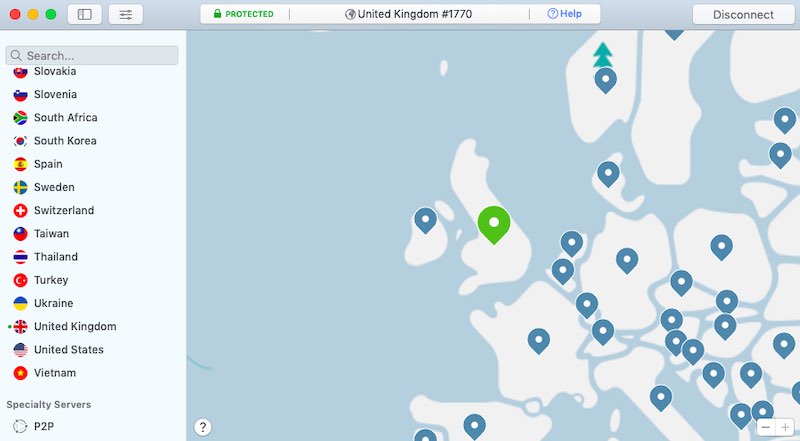
Because of the very nature of cryptocurrency – decentralised, it means that users are 100% responsible for handling their assets securely. While using hardware wallet allows you to store your cryptos in a safe place, using an encrypted VPN connection while you trade makes it harder for hackers to intercept or eavesdrop your sensitive information. Especially when you are trading on the go or in a public Wifi connection. NordVPN is one of the best paid (note: never use any free VPN services as they may sniff your data in return of free service) VPN services out there and it has been around for almost a decade. It offers military-grade encrypted connection and you can also opt-in to block malicious websites and ads with their CyberSec feature. You can choose to connect to 5000+ servers in 60+ countries base on your current location, which ensures you to always have a smooth and secure connection wherever you are. There is no bandwidth or data limits that means you can also use the service in your everyday routines such as streaming videos or downloading large files. Plus it is among the cheapest VPN services out there (only $3.49 per month).
Surfshark
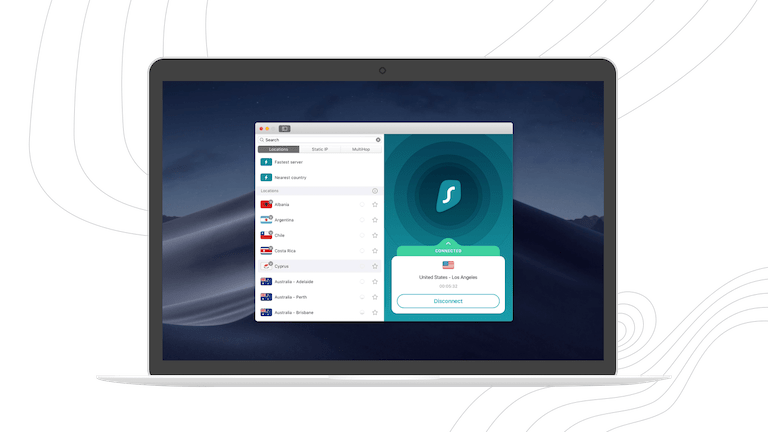
Surfshark is a much cheaper alternative if you are looking for a secure VPN connection. Although it’s a relatively new company, it has already 3200+ servers distributed in 65 countries. Apart from VPN it also has some other cool features including CleanWeb™, which actively blocks ads, trackers, malware and phishing attempts while you are surfing on your browser. Currently, Surfshark does not have any device limit so you can basically use it on as many devices as you want and even share the service with your friends and family. Use the signup link below to get an 81% discount(that’s a lot!!) at $2.49/month!
Atlas VPN
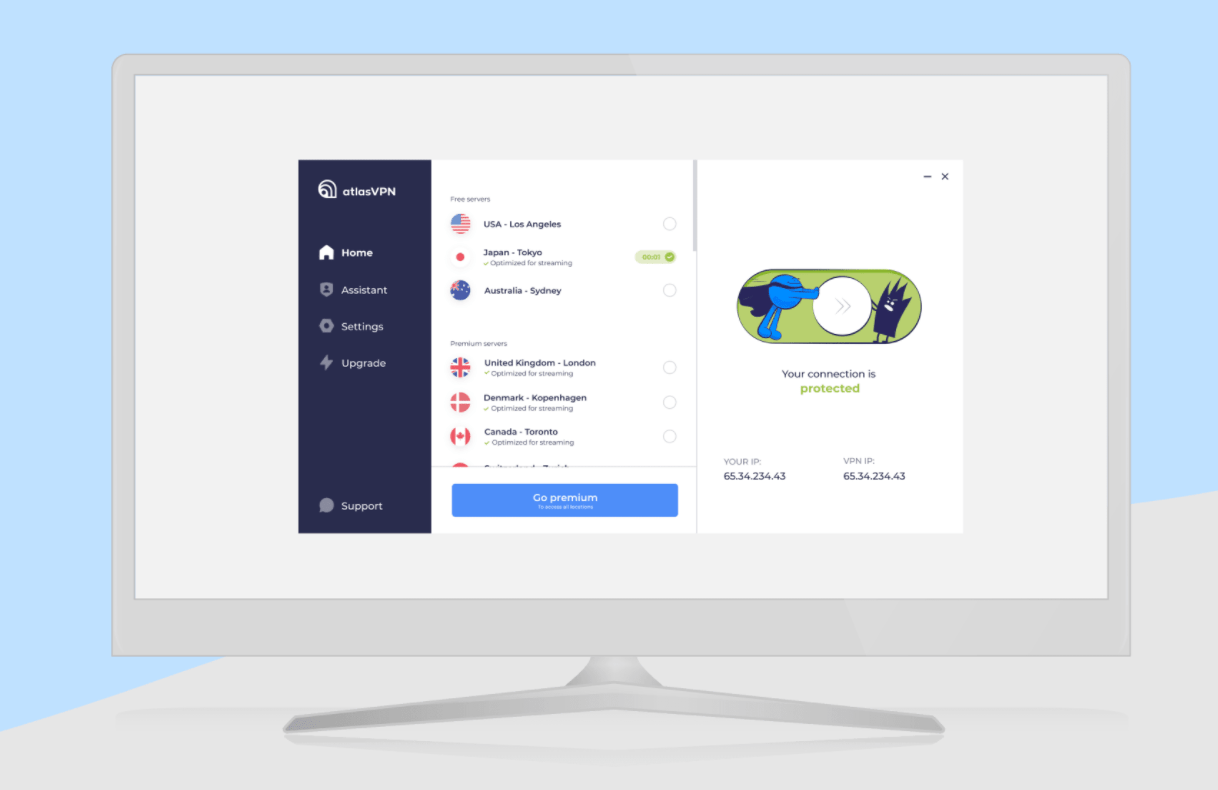
IT nomads created Atlas VPN after seeing a lack of top-notch service within the free VPNs field. Atlas VPN was designed for everyone to have free access to unrestricted content without any strings attached. Atlas VPN set out to be the first trustworthy free VPN armed with top-notch technology. Furthermore, even though Atlas VPN is the new kid on the block, their blog team’s reports have been covered by well-known outlets such as Forbes, Fox News, Washington Post, TechRadar and many others. Below are some of the feature highlights:
- Strong encryption
- Tracker blocker feature blocks dangerous websites, stops third-party cookies from tracking your browsing habits and prevents behavioural advertising.
- Data Breach Monitor finds out whether your personal data is safe.
- SafeSwap servers allow you to have many rotating IP addresses by connecting to a single server
- Best prices on the VPN market (only $1.39/month!!)
- No-log policy to keep your privacy safe
- Automatic Kill Switch to block your device or apps from accessing the internet if the connection fails
- Unlimited simultaneous connections.
- P2P support
Frequently Asked Questions
Can I buy GNT with cash?
There is no direct way to buy GNT with cash. However, you can use marketplaces such as LocalBitcoins to first purchase BTC, and finish the rest of the steps by transferring your BTC to respective AltCoin exchanges.
LocalBitcoins is a peer-to-peer Bitcoin exchange. It is a marketplace where users can buy and sell Bitcoins to and from each other. Users, called traders, create advertisements with the price and the payment method they want to offer. You can choose to buy from sellers from a certain nearby region on the platform. is after all a good place to go to buy Bitcoins when you can't find your desired payment methods anywhere else. But prices are usually higher on this platform and you have to do your due diligence to avoid getting scammed.
Are there any quick ways to buy GNT in Europe?
Yes, in fact, Europe is one of the easiest places to buy cryptos in general. There are even online banks which you can simply open an account and transfer money to exchanges such as Coinbase and Uphold.
Are there any alternative platforms to buy GNT or Bitcoin with credit cards?
Yes. is also a very easy to use platform for buying Bitcoin with credit cards. It is an instant cryptocurrency exchange that allows you to exchange crypto fast and buy it with a bank card. Its user interface is very easy to use and the buying steps are pretty self-explanatory.
GNT Price Prediction and Price Movement
We have seen some downward price movements over the past three months as GNT has dropped 0 percent. Though with its relatively large market capitalization, GNT maybe in the middle of a long price consolidation phase, in the case of a strong fundamentals, it would be likely that GNT may bounce back heavily and continue its next phase of upward movement. Therefore traders should spend some extra effort in researching GNT's fundamentals and still be cautious while trading this coin.
Please note that this analysis is purely base on GNT's historic price actions and is by no means financial advice. Traders should always do their own research and be extra careful while investing in cryptocurrencies.