How and Where to Buy SafePal (SFP) – Detailed Guide
- What is SFP?
- Step 1: Register on Fiat-to-Crypto Exchange
- Step 2: Buy BTC with fiat money
- Step 3: Transfer BTC to an Altcoin Exchange
- Step 4: Deposit BTC to exchange
- Step 5: Trade SFP
- Last Step: Store SFP securely in hardware wallets
- Other useful tools for trading SFP
- Frequently Asked Questions
- Latest News for SFP
- SFP Price Prediction and Price Movement
What is SFP?
What Is SafePal (SFP)?
SafePal is a cryptocurrency wallet launched in 2018 that helps users to protect and grow their digital assets. SafePal provides hardware and software wallets, all paired and managed through the SafePal App and was the first hardware wallet invested in and backed by Binance.
SafePal wallet supports numerous popular crypto-assets, in addition to popular tokens on the Ethereum, Binance Smart Chain (BSC) and TRON blockchains. Users can store, manage, swap, trade and grow their portfolio without compromising asset security, according to SafePal.
Since its launch in 2018, SafePal has grown exponentially and has over 3,000,000 users in 196 countries globally. More information can be found in the SafePal Official Website.
What Makes SafePal Unique?
SafePal aims to offer affordable hardware wallets as well as secure software wallets for users. The wallet platform supports multiple cryptocurrencies, including Biitcoin, Ethereum and BNB. Its native token SFP is the utility token of the wallet and is used to offer discounts for users, incentivize SafePal users and more.
SFP Token
SFP is a BEP-20 token that can be transferred to any wallet that supports the Binance Smart Chain network. It can also be exchanged with other assets and can serve as a means of payment for services. SFP also serves as the SafePal governance token, and holders can create proposals and vote on new features such as adding new blockchains on SafePal products.
SafePal APP
SafePal App is an application for users to manage the SafePal Hardware Wallet and SafePal Software Wallet.
SafePal Solftware Wallet
SafePal Software Wallet is a secure decentralized wallet that enables users to import, recover and manage wallets and crypto-assets on mobile devices.
SafePal S1 Hardware Wallet
SafePal S1 Hardware Wallet is a 100% offline and decentralized hardware wallet that has supported more than 30 blockchains and 10,000+ cryptocurrencies. SafePal S1 is embedded with advanced security technology, including EAL5+ secure element, self-destruct mechanism, device authentication mechanism, etc.
SafePal S1 Cypher
SafePal Cypher is a metallic seed phrase board that protects your mnemonic phrase against water, fire, salt and corrosion.
SafePal WHO
SafePal WHO Wallet Holder Offering (WHO) is an innovative airdrop mechanism that provides SafePal users the first token reward allocation system of its kind. Wallet Holder Offering (WHO) is designed to reward SafePal software and hardware wallet users by providing access to the airdrop tokens from SafePal ecological partners in a secure, decentralized and user-friendly way. To qualify SafePal Wallet users must have SFP token within their SafePal wallets, the amount of required SFP tokens will vary depending on the circumstances of the offering, such as reward allocation, tasks and timeline.
SafePal GiftBox
SafePal GiftBox is a natively integrated feature inside the SafePal Wallet App to allow the SafePal community to learn about new crypto projects and their latest updates. SafePal community is rewarded by blockchain projects through the completion of assigned tasks and quizzes. Blockchain projects can reward the users directly with tokens or NFTs through a secure platform.
How Many SafePal (SFP) Coins Are There in Circulation?
SafePal has a maximum supply of 500 million SFP tokens, of which about a quarter is currently in circulation. The circulating supply of SFP will continue to grow as more people use the wallet. SafePal users earn SFP tokens as part of staking rewards, participating in SafePal campaigns, and completing tasks within the wallet app.
As per SafePal’s official source, the token allocation is as follows:
- Team: 20.00% of the total token supply
- Foundation Reserve: 20.00% of the total token supply
- Community: 15.00% of the total token supply
- Product & Marketing: 15.00% of the total token supply
- Strategic Sale: 9.00% of the total token supply
- Partnership & Ecosystem: 5.00% of the total token supply
- Private Sale: 4.00% of the total token supply
- Airdrop: 5.00% of the total token supply
- Seed Sale: 2.00% of the total token supply
Where can you buy SFP
SFP is available to purchase and trade on various platforms, including both centralized and decentralized exchanges. Binance and MXC are among these xchanges to trade SFP. The token is currently tradable against a range of other cryptocurrencies, including Tether (USDT), Binance USD (BUSD) and Bitcoin (BTC)
Looking to buy cryptocurrencies like SafePal with fiat? Read more here.
SFP was first tradable on 28th Dec, 2020. It has a total supply of 500,000,000. As of right now SFP has a market capitalization of USD $467,432,319.58. The current price of SFP is $0.935 and is ranked 189 on Coinmarketcap and has recently surged 28.62 percent at the time of writing.
SFP has been listed on a number of crypto exchanges, unlike other main cryptocurrencies, it cannot be directly purchased with fiats money. However, You can still easily buy this coin by first buying Bitcoin from any fiat-to-crypto exchanges and then transfer to the exchange that offers to trade this coin, in this guide article we will walk you through in detail the steps to buy SFP.
Step 1: Register on Fiat-to-Crypto Exchange
You will have to first buy one of the major cryptocurrencies, in this case, Bitcoin (BTC). In this article we will walk you through in details two of the most commonly-used fiat-to-crypto exchanges, Uphold.com and Coinbase. Both exchanges have their own fee policies and other features that we will go through in detail. It is recommended that you try both of them and figure out the one that suits you best.
Select Fiat-to-Crypto Exchange for details:
- UpHold


Being one of the most popular and convenient fiat-to-crypto exchanges, UpHold has the following advantages:
- Easy to buy and trade among multiple assets, more than 50 and still adding
- Currently more than 7M users worldwide
- You can apply for UpHold Debit card where you can spend the crypto assets on your account like a normal debit card! (US only but will be in the UK later)
- Easy to use mobile app where you can withdraw fund to a bank or any other altcoin exchanges easily
- No hidden fees and any other account fees
- There are limited buy/sell orders for more advanced users
- You can easily set up recurring deposits for Dollar Cost Averaging (DCA) if you intend to hold cryptos long term
- USDT, which is one of the most popular USD-backed stablecoins (basically a crypto that is backed by real fiat money so they are less volatile and can be treated almost as the fiat money it's pegged with) is available, this is more convenient if the altcoin you intend to buy has only USDT trading pairs on the altcoin exchange so you don't have to go through another currency conversion while you buy the altcoin.

Type your email and click 'Next'. Make sure you provide your real name as UpHold will need it for account and identity verification. Choose a strong password so that your account isn't vulnerable to hackers.

You will receive a confirmation email. Open it and click on the link within. You will then be required to provide a valid mobile number to set up two-factor authentication (2FA), it is an extra layer to the security of your account and it is highly recommended that you keep this feature turned on.

Follow the next step to finish your identity verification. These steps are a bit daunting especially when you are waiting to buy an asset but just like any other financial institutions, UpHold is regulated in most countries such as the US, the UK and the EU. You can take this as a trade-off to using a trusted platform to make your first crypto purchase. Good news is that the whole so-called Know-Your-Customers (KYC) process is now fully automated and it shouldn't take more than 15 minutes to finish.
Step 2: Buy BTC with fiat money

Once you finished the KYC process. You will be asked to add a payment method. Here you can either choose to provide a credit/debit card or use a bank transfer. You may be charged higher fees depending on your credit card company and the volatile prices when using cards but you will also make an instant purchase. While a bank transfer will be cheaper but slower, depending on the country of your residence, some countries will offer instant cash deposit with low fees.

Now you are all set, on the 'Transact' screen under the 'From' field, select your fiat currency, and then on the 'To' field choose Bitcoin, click preview to review your transaction and the click confirm if everything looks good... and congrats! You've just made your first crypto purchase.
Step 3: Transfer BTC to an Altcoin Exchange
Select altcoin exchanges:
- Gate.io

- Binance

- PancakeSwap

- PancakeSwap


But we are not done yet, since SFP is an altcoin we need to transfer our BTC to an exchange that SFP can be traded, here we will use Gate.io as our exchange. Gate.io is a popular exchange to trade altcoins and it has a large number of tradable altcoins pairs. Use the link below to register your new account.
Gate.io is an American cryptocurrency exchange that launched 2017. As the exchange is American, US-investors can of course trade here and we recommend US traders to sign up on this exchange. The exchange is available both in English and Chinese (the latter being very helpful for Chinese investors). Gate.io’s main selling factor is their wide selection of trading pairs. You can find most of the new altcoins here. Gate.io also demonstrates an impressive trading volume. It is almost every day one of the top 20 exchanges with the highest trading volume. The trading volume amounts to approx. USD 100 million on a daily basis. The top 10 trading pairs on Gate.io in terms of trading volume usually have USDT (Tether) as one part of the pair. So, to summarize the foregoing, Gate.io’s vast number of trading pairs and its extraordinary liquidity are both very impressive aspects of this exchange.

After going through a similar process as we've done before with UpHold, you will be advised to set up 2FA authentication as well, finish it as it adds extra security to your account.
Step 4: Deposit BTC to exchange

Depends on the policies of the exchange you might be required to go through another KYC process, this should usually take you from 30 minutes to possibly a few days maximum. Though the process should be straight-forward and easy to follow. Once you're done with it you should have full access to your exchange wallet.

If this is your first time making a crypto deposit, the screen here may look a bit scary. But don't worry, it's basically simpler than making a bank transfer. At the box on the right, you will see a string of random numbers saying 'BTC address', this is a unique public address of your BTC wallet at Gate.io and you can receive BTC by giving this address to the person to send you the funds. Since we are now transferring our previously bought BTC on UpHold to this wallet, click on 'Copy Address' or right-click on the full address and click copy to grab this address to your clipboard.
Now head back to UpHold, go to the Transact screen and click on BTC on the "From" field, choose the amount you wan to send and on the "To" field choose BTC under "Crypto Network", then click "Preview withdraw".
On the next screen, paste the wallet address from your clipboard, for security consideration you should always check if both addresses are matching. It is known that there are certain computer malware that would alter the content in your clipboard into another wallet address and you will be essentially sending funds to another person.
After reviewing, click 'Confirm' to proceed, you should receive a confirmation email instantly, click on the confirmation link in the email and your coins are on the way to Gate.io!

Now go back to Gate.io and head to your exchange wallets, don't worry if you haven't seen your deposit here. It is probably still being verified in the blockchain network and it should take a few minutes for your coins to arrive. Depending on the network traffic condition of the Bitcoin network, during busy times it may take even longer.
You should receive a confirmation notification from Gate.io once your BTC has arrived. And you are now finally ready to purchase SFP!
Step 5: Trade SFP

Go back to Gate.io, then go to 'Exchange'. Boom! What a view! The constantly flicking figures might be a bit scary, but relax, let's get our heads around this.

In the right column there is a search bar, now make sure "BTC" is selected as we are trading BTC to altcoin pair. Click on it and type in "SFP", you should see SFP/BTC, select that pair and you should see a price chart of SFP/BTC in the middle of the page.
Below there is a box with a green button that says "Buy SFP", inside of the box, choose the "Market" tab here as that is the most straight-forward type of buying orders. You can either type in your amount or choose what portion of your BTC deposit you would like to spend on buying, by clicking on the percentage buttons. When you have confirmed everything, click "Buy SFP". Voila! You have finally bought SFP!

But we are not done yet, since SFP is an altcoin we need to transfer our BTC to an exchange that SFP can be traded, here we will use Binance as our exchange. Binance is a popular exchange to trade altcoins and it has a large number of tradable altcoins pairs. Use the link below to register your new account.
Binance is a popular cryptocurrency exchange which was started in China but then moved their headquarters to the crypto-friendly Island of Malta in the EU. Binance is popular for its crypto to crypto exchange services. Binance exploded onto the scene in the mania of 2017 and has since gone on to become the top crypto exchange in the world. Unfortunately, Binance does not allow US investors so we recommend you to sign up on other exchanges we recommend on this page.

After going through a similar process as we've done before with UpHold, you will be advised to set up 2FA authentication as well, finish it as it adds extra security to your account.
Step 4: Deposit BTC to exchange

Depends on the policies of the exchange you might be required to go through another KYC process, this should usually take you from 30 minutes to possibly a few days maximum. Though the process should be straight-forward and easy to follow. Once you're done with it you should have full access to your exchange wallet.

If this is your first time making a crypto deposit, the screen here may look a bit scary. But don't worry, it's basically simpler than making a bank transfer. At the box on the right, you will see a string of random numbers saying 'BTC address', this is a unique public address of your BTC wallet at Binance and you can receive BTC by giving this address to the person to send you the funds. Since we are now transferring our previously bought BTC on UpHold to this wallet, click on 'Copy Address' or right-click on the full address and click copy to grab this address to your clipboard.
Now head back to UpHold, go to the Transact screen and click on BTC on the "From" field, choose the amount you wan to send and on the "To" field choose BTC under "Crypto Network", then click "Preview withdraw".
On the next screen, paste the wallet address from your clipboard, for security consideration you should always check if both addresses are matching. It is known that there are certain computer malware that would alter the content in your clipboard into another wallet address and you will be essentially sending funds to another person.
After reviewing, click 'Confirm' to proceed, you should receive a confirmation email instantly, click on the confirmation link in the email and your coins are on the way to Binance!

Now go back to Binance and head to your exchange wallets, don't worry if you haven't seen your deposit here. It is probably still being verified in the blockchain network and it should take a few minutes for your coins to arrive. Depending on the network traffic condition of the Bitcoin network, during busy times it may take even longer.
You should receive a confirmation notification from Binance once your BTC has arrived. And you are now finally ready to purchase SFP!
Step 5: Trade SFP

Go back to Binance, then go to 'Exchange'. Boom! What a view! The constantly flicking figures might be a bit scary, but relax, let's get our heads around this.

In the right column there is a search bar, now make sure "BTC" is selected as we are trading BTC to altcoin pair. Click on it and type in "SFP", you should see SFP/BTC, select that pair and you should see a price chart of SFP/BTC in the middle of the page.
Below there is a box with a green button that says "Buy SFP", inside of the box, choose the "Market" tab here as that is the most straight-forward type of buying orders. You can either type in your amount or choose what portion of your BTC deposit you would like to spend on buying, by clicking on the percentage buttons. When you have confirmed everything, click "Buy SFP". Voila! You have finally bought SFP!
But we are not done yet. We need to convert our BTC into SFP. As SFP is currently listed on PancakeSwap we will guide you through how to convert your BTC on the platform. Unlike other centralised exchanges the conversion steps will be a little different on PancakeSwap since it is a decentralised exchange (DEX) which does not require you to register an account nor going through any KYC process, however, trading on a DEX requires you to manage your own private key to your altcoin wallet and it is suggested that you take extra care of your wallet private key, because if you lost your keys, it means that you will lost access to your coins forever and no customer support will help you retrieve your assets back. Although if managed properly it is in fact more secure to store your assets in your own private wallet than on exchange wallets. If you are still uncomfortable with using a DEX just yet, check if SFP is available on any other traditional centralised exchanges on the tab above. Otherwise let’s follow these steps carefully.
Convert your BTC into BNB on Binance
PancakeSwap is a DEX that is similar to Uniswap/Sushiswap, but instead it runs on Binance Smart Chain (BSC), where you will be able to trade all BEP-20 tokens (as oppose to ERC-20 tokens in the Ethereum blockchain), unlike Ethereum, it greatly reduces the trading(gas) fees while trading on the platform and is gaining popularity recently. PancakeSwap is built on an automated market maker (AMM) system which relies on user-funded liquidity pools and that is why it can work perfectly without a traditional order book from centralised exchanges.
In short, as SFP is a BEP-20 token running on Binance Smart Chain, the quickest way to buy it is to transfer your BTC to Binance (or the exchanges listed on the table below for US traders), convert it into BNB, then send it to your own wallet via Binance Smart Chain and swap your BNB for SFP on PancakeSwap.
US traders should consider signing up on the exchanges below.
Once you have registered on Binance or the exchanges suggested above, head over to the wallet page and choose the BTC and click deposit. Copy the BTC address and head back to UpHold, withdraw your BTC to this address and wait for it to arrive, this should take around 15-30 minutes depending on usage of the BTC network. Once arrived, trade your BTC to Binance Coin (BNB).
Transfer BNB to your own wallet
Here comes the trickiest part of the process, now you need to create your own wallet to hold both BNB and SFP, there are several options to create your own wallet, the best option is to use a hardware wallet, such as Ledger Nano S or Ledger Nano X. They are secure hardware that provide various layers of security to protect your assets, you only have to store the seed phrases in a safe place and never put it online (i.e. do NOT upload the seed phrases to any cloud services/storage/email, and also do not take photo of it). If you are planning to stay in the crypto scene for a while, it is highly recommended that you get a hardware wallet.
Alternatively you can create your own wallet, here we will use MetaMask as an example to show you how to set up your wallet.
Add MetaMask extension to Chrome
We recommend using Google Chrome or Brave Browser here. Go to Chrome Web Store and search for MetaMask, make sure the extension is offered by https://metamask.io for safety and then click Add to Chrome.

Proceed with "Get Started" and then click on "create a wallet" in the next screen, read all the instructions on the next screen and then click "Agree"

Next choose a secure password to secure your MetaMask wallet, this password is not your private key or seed phrases, you only need this password to access the Chrome Extension.

Here comes the backup phrase generation step, on the screen you will see a list of random words appearing after you click "reveal secret words", write these words down on a piece of paper and do not ever save them online, anywhere. For extra security you may even consider getting a Cryptosteel Capsule from Ledger to store your phrases securely and physically.

Once you have saved your seed phrases securely, confirm on the next screen by verifying them. And you’re done! Read the tips once more to ensure you’re fully aware of the security issues and click all done, now your wallet is ready. Now click on the MetaMask icon on the extension bar on the browser and unlock your wallet with your password. You should see your initial balance afterwards.

Now you are ready to deposit your BNB to your wallet, head over to PancakeSwap, click "Connect" at the top and choose MetaMask.

If this is your first time to connect with MetaMask you should be asked immediately if you would like to add the Binance Smart Chain network to your MetaMask, please do proceed with this step as it is very important that you make sure you are sending your BNB via the right network. After adding the network, switch to the network on MetaMask and you should be able to see your BNB balance on the Binance Smart Chain. Now copy the address to clipboard by clicking on the account name.

Now head back to Binance or whichever exchange you bought BNB. Go to the BNB wallet and select Withdraw, on the recipient address, paste your own wallet address and make sure it is the correct address, then on transfer network, make sure you have selected Binance Smart Chain (BSC) or BEP20 (BSC)
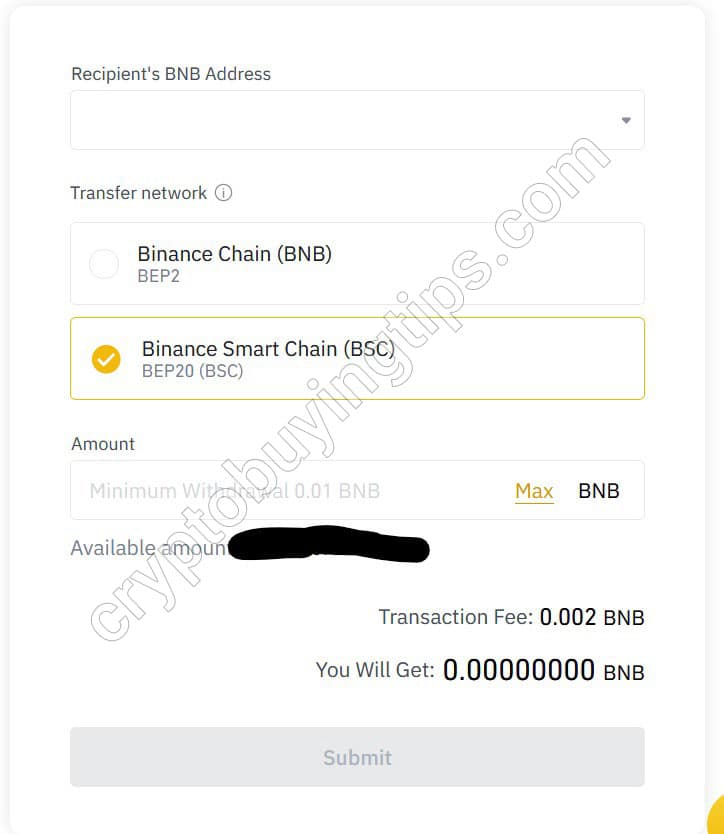
Click submit and follow the verification steps afterwards. After successfully withdrawing your BNB it should arrive very shortly to your own wallet. Now you’re ready to buy SFP finally!
Head back to PancakeSwap, select Trade > Exchange on the left sidebar

You should see a relatively simpler interface here with basically just two fields, from and to, and a big button saying either "Connect Wallet" or “Swap”.

Click on Connect Wallet if you haven’t done so already. Otherwise you should be able to see your BNB balance here at the from field, enter the amount you would like to exchange for SFP and then on the to field, choose SFP from the dropdown, the corresponding amount of SFP should show up immediately. Verify and then proceed with "Swap". In the next screen, confirm the transaction once more by clicking Confirm Swap. Now MetaMask should pop up and ask you if you want to allow PancakeSwap to spend your BNB, click Confirm. Wait for the confirmation screen until it shows "Transaction Submitted", congratulations! You have finally bought SFP!! After a short while you should be able to see your SFP balance on your MetaMask Wallet.

But we are not done yet. We need to convert our BTC into SFP. As SFP is currently listed on PancakeSwap we will guide you through how to convert your BTC on the platform. Unlike other centralised exchanges the conversion steps will be a little different on PancakeSwap since it is a decentralised exchange (DEX) which does not require you to register an account nor going through any KYC process, however, trading on a DEX requires you to manage your own private key to your altcoin wallet and it is suggested that you take extra care of your wallet private key, because if you lost your keys, it means that you will lost access to your coins forever and no customer support will help you retrieve your assets back. Although if managed properly it is in fact more secure to store your assets in your own private wallet than on exchange wallets. If you are still uncomfortable with using a DEX just yet, check if SFP is available on any other traditional centralised exchanges on the tab above. Otherwise let’s follow these steps carefully.
Convert your BTC into BNB on Binance
PancakeSwap is a DEX that is similar to Uniswap/Sushiswap, but instead it runs on Binance Smart Chain (BSC), where you will be able to trade all BEP-20 tokens (as oppose to ERC-20 tokens in the Ethereum blockchain), unlike Ethereum, it greatly reduces the trading(gas) fees while trading on the platform and is gaining popularity recently. PancakeSwap is built on an automated market maker (AMM) system which relies on user-funded liquidity pools and that is why it can work perfectly without a traditional order book from centralised exchanges.
In short, as SFP is a BEP-20 token running on Binance Smart Chain, the quickest way to buy it is to transfer your BTC to Binance (or the exchanges listed on the table below for US traders), convert it into BNB, then send it to your own wallet via Binance Smart Chain and swap your BNB for SFP on PancakeSwap.
US traders should consider signing up on the exchanges below.
Once you have registered on Binance or the exchanges suggested above, head over to the wallet page and choose the BTC and click deposit. Copy the BTC address and head back to UpHold, withdraw your BTC to this address and wait for it to arrive, this should take around 15-30 minutes depending on usage of the BTC network. Once arrived, trade your BTC to Binance Coin (BNB).
Transfer BNB to your own wallet
Here comes the trickiest part of the process, now you need to create your own wallet to hold both BNB and SFP, there are several options to create your own wallet, the best option is to use a hardware wallet, such as Ledger Nano S or Ledger Nano X. They are secure hardware that provide various layers of security to protect your assets, you only have to store the seed phrases in a safe place and never put it online (i.e. do NOT upload the seed phrases to any cloud services/storage/email, and also do not take photo of it). If you are planning to stay in the crypto scene for a while, it is highly recommended that you get a hardware wallet.
Alternatively you can create your own wallet, here we will use MetaMask as an example to show you how to set up your wallet.
Add MetaMask extension to Chrome
We recommend using Google Chrome or Brave Browser here. Go to Chrome Web Store and search for MetaMask, make sure the extension is offered by https://metamask.io for safety and then click Add to Chrome.

Proceed with "Get Started" and then click on "create a wallet" in the next screen, read all the instructions on the next screen and then click "Agree"

Next choose a secure password to secure your MetaMask wallet, this password is not your private key or seed phrases, you only need this password to access the Chrome Extension.

Here comes the backup phrase generation step, on the screen you will see a list of random words appearing after you click "reveal secret words", write these words down on a piece of paper and do not ever save them online, anywhere. For extra security you may even consider getting a Cryptosteel Capsule from Ledger to store your phrases securely and physically.

Once you have saved your seed phrases securely, confirm on the next screen by verifying them. And you’re done! Read the tips once more to ensure you’re fully aware of the security issues and click all done, now your wallet is ready. Now click on the MetaMask icon on the extension bar on the browser and unlock your wallet with your password. You should see your initial balance afterwards.

Now you are ready to deposit your BNB to your wallet, head over to PancakeSwap, click "Connect" at the top and choose MetaMask.

If this is your first time to connect with MetaMask you should be asked immediately if you would like to add the Binance Smart Chain network to your MetaMask, please do proceed with this step as it is very important that you make sure you are sending your BNB via the right network. After adding the network, switch to the network on MetaMask and you should be able to see your BNB balance on the Binance Smart Chain. Now copy the address to clipboard by clicking on the account name.

Now head back to Binance or whichever exchange you bought BNB. Go to the BNB wallet and select Withdraw, on the recipient address, paste your own wallet address and make sure it is the correct address, then on transfer network, make sure you have selected Binance Smart Chain (BSC) or BEP20 (BSC)
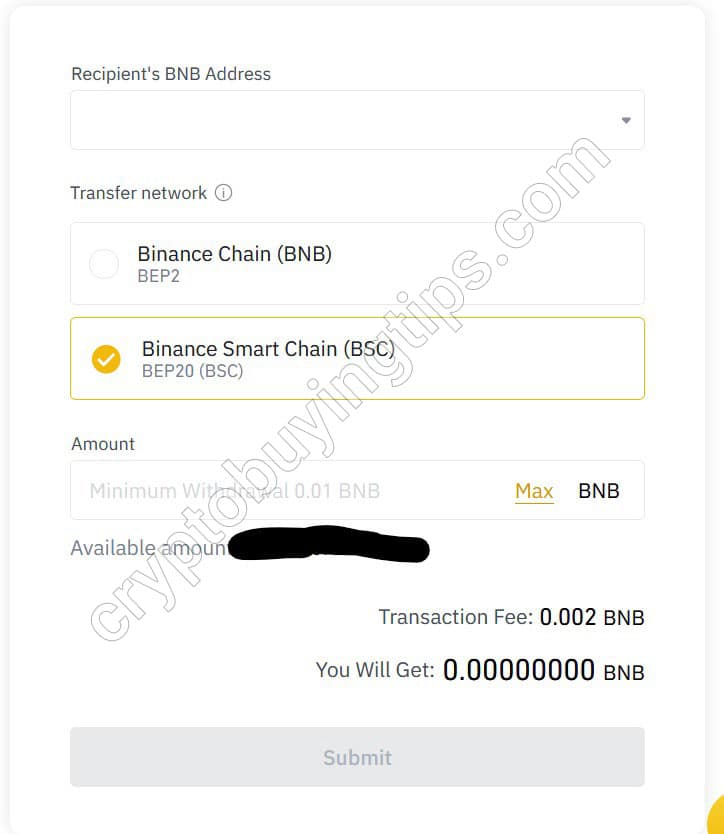
Click submit and follow the verification steps afterwards. After successfully withdrawing your BNB it should arrive very shortly to your own wallet. Now you’re ready to buy SFP finally!
Head back to PancakeSwap, select Trade > Exchange on the left sidebar

You should see a relatively simpler interface here with basically just two fields, from and to, and a big button saying either "Connect Wallet" or “Swap”.

Click on Connect Wallet if you haven’t done so already. Otherwise you should be able to see your BNB balance here at the from field, enter the amount you would like to exchange for SFP and then on the to field, choose SFP from the dropdown, the corresponding amount of SFP should show up immediately. Verify and then proceed with "Swap". In the next screen, confirm the transaction once more by clicking Confirm Swap. Now MetaMask should pop up and ask you if you want to allow PancakeSwap to spend your BNB, click Confirm. Wait for the confirmation screen until it shows "Transaction Submitted", congratulations! You have finally bought SFP!! After a short while you should be able to see your SFP balance on your MetaMask Wallet.

Last Step: Store SFP securely in hardware wallets
Ledger Nano S
- Easy to set up and friendly interface
- Can be used on desktops and laptops
- Lightweight and Portable
- Support most blockchains and wide range of (ERC-20/BEP-20) tokens
- Multiple languages available
- Built by a well-established company found in 2014 with great chip security
- Affordable price
Ledger Nano X
- More powerful secure element chip (ST33) than Ledger Nano S
- Can be used on desktop or laptop, or even smartphone and tablet through Bluetooth integration
- Lightweight and Portable with built-in rechargeable battery
- Larger screen
- More storage space than Ledger Nano S
- Support most blockchains and wide range of (ERC-20/BEP-20) tokens
- Multiple languages available
- Built by a well-established company found in 2014 with great chip security
- Affordable price
If you are planning to keep("hodl" as some may say, basically misspelt "hold" which get popularised over time) your SFP for a considerable long time, you may want to explore ways of keeping it safe, although Binance is one of the safest cryptocurrency exchange there had been hacking incidents and funds were lost. Because of the very nature of the wallets in exchanges, they will be always online("Hot Wallets" as we call them), therefore exposing certain aspects of vulnerabilities. The safest way of storing your coins to date is always putting them into a type of "Cold Wallets", where the wallet will only have access to the blockchain(or simply "go online") when you send out funds, reducing the chances of hacking incidents. A paper wallet is a type of free cold wallet, it's basically an offline-generated pair of public and private address and you will have it written somewhere, and keep it safe. However, it is not durable and is susceptible to various hazards.
Hardware wallet here is definitely a better option of cold wallets. They are usually USB-enabled devices that store the key information of your wallet in a more durable way. They are built with military-level security and their firmware are constantly maintained by their manufacturers and thus extremely safe. Ledger Nano S and Ledger Nano X and are the most popular options in this category, these wallets cost around $50 to $100 depending on the features they are offering. If you are holding your assets these wallets are a good investment in our opinion.
Frequently Asked Questions
Can I buy SFP with cash?
There is no direct way to buy SFP with cash. However, you can use marketplaces such as LocalBitcoins to first purchase BTC, and finish the rest of the steps by transferring your BTC to respective AltCoin exchanges.
LocalBitcoins is a peer-to-peer Bitcoin exchange. It is a marketplace where users can buy and sell Bitcoins to and from each other. Users, called traders, create advertisements with the price and the payment method they want to offer. You can choose to buy from sellers from a certain nearby region on the platform. is after all a good place to go to buy Bitcoins when you can't find your desired payment methods anywhere else. But prices are usually higher on this platform and you have to do your due diligence to avoid getting scammed.
Are there any quick ways to buy SFP in Europe?
Yes, in fact, Europe is one of the easiest places to buy cryptos in general. There are even online banks which you can simply open an account and transfer money to exchanges such as Coinbase and Uphold.
Are there any alternative platforms to buy SFP or Bitcoin with credit cards?
Yes. is also a very easy to use platform for buying Bitcoin with credit cards. It is an instant cryptocurrency exchange that allows you to exchange crypto fast and buy it with a bank card. Its user interface is very easy to use and the buying steps are pretty self-explanatory.




